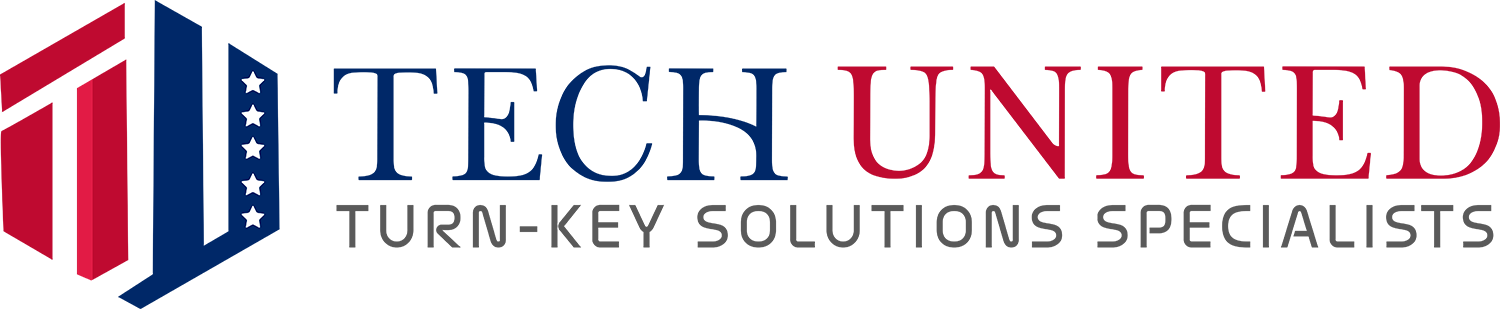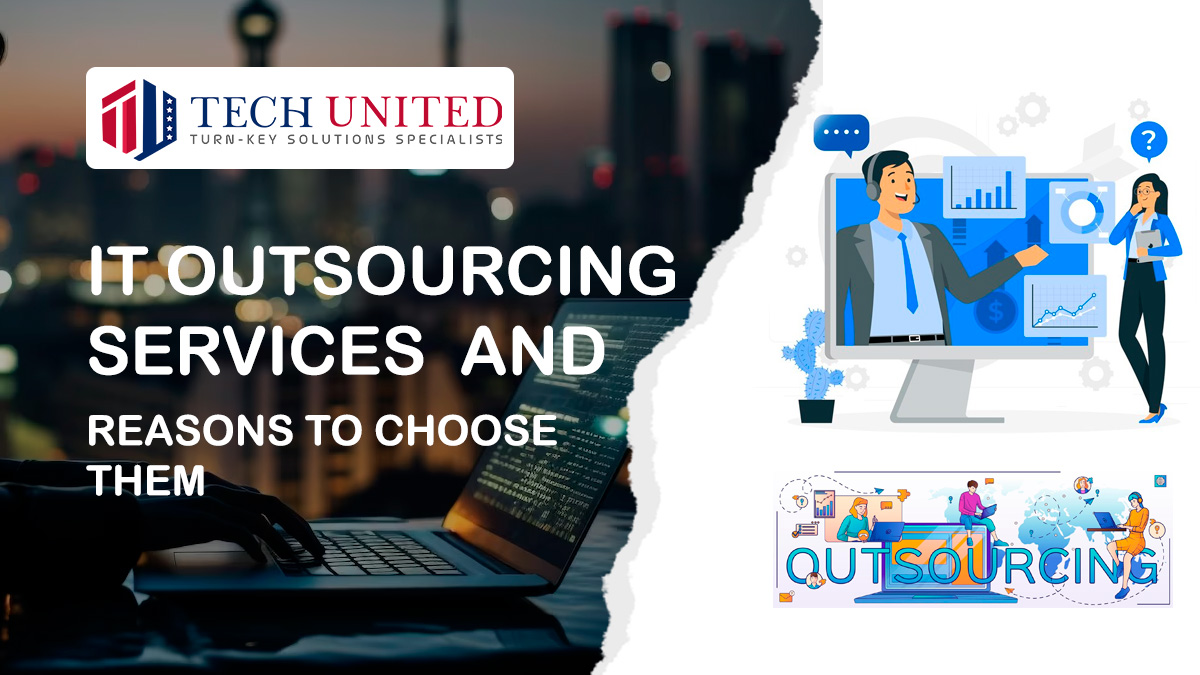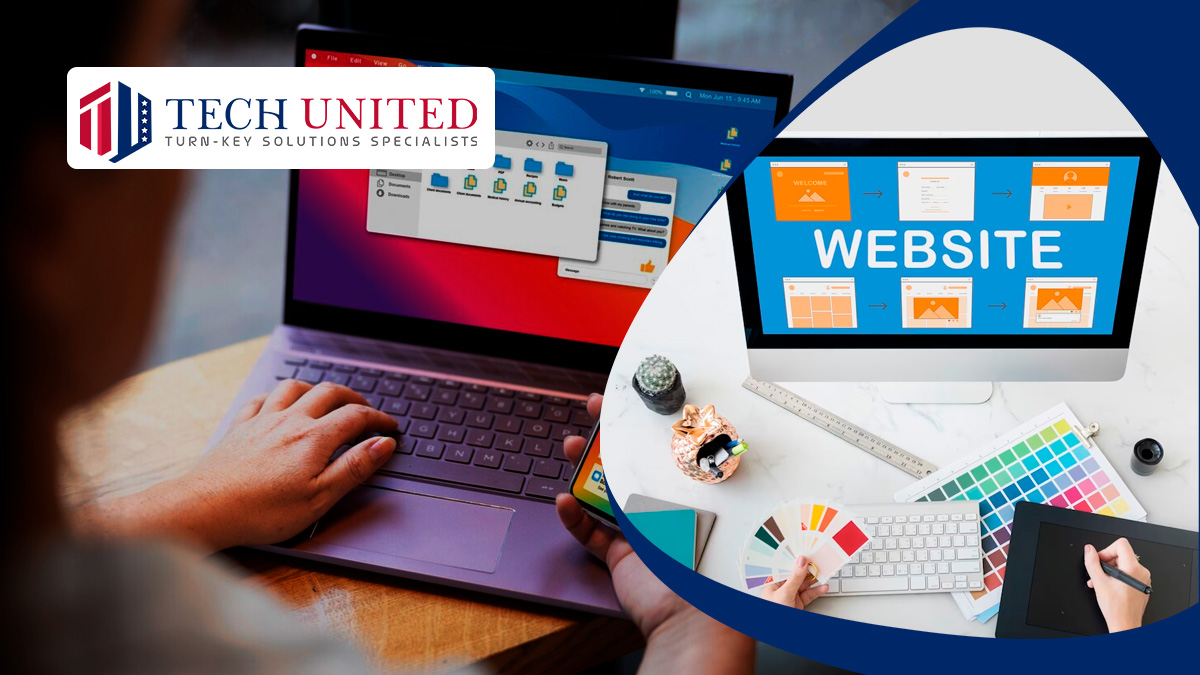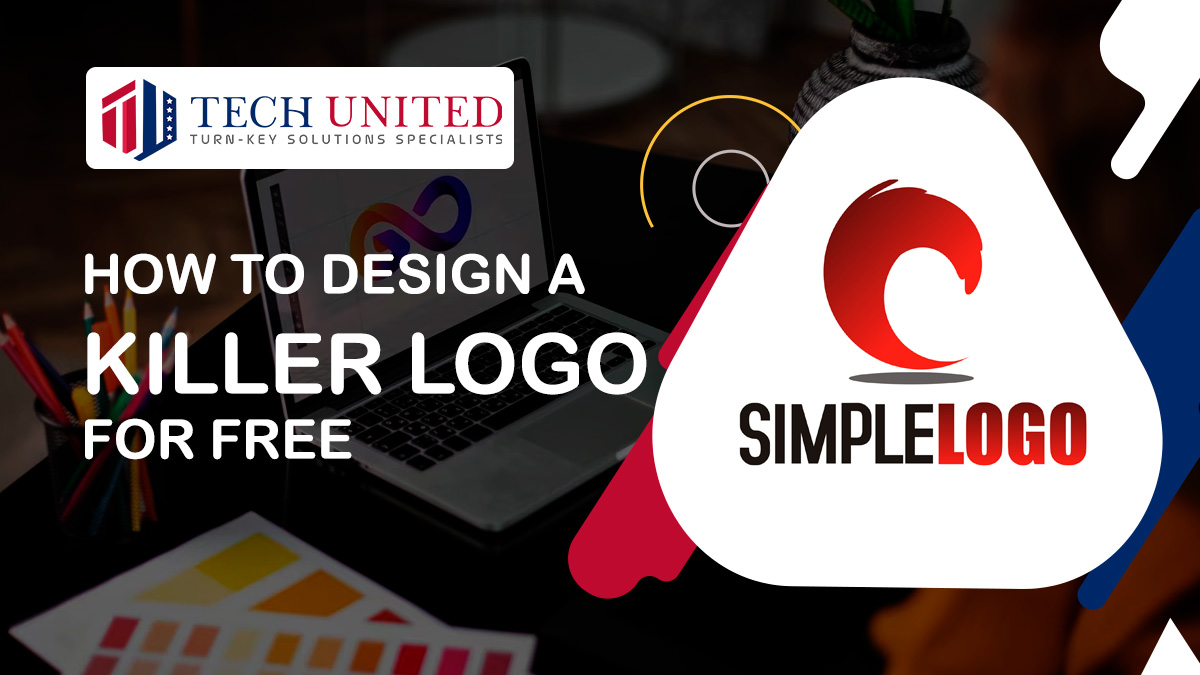Creating a website using WordPress is a straightforward process, and it's one of the reasons why WordPress is so popular. Here's a step-by-step guide to help you create a basic WordPress website:
Step 1: Choose a Domain Name and Hosting
Domain Name:
- Choose a unique and memorable domain name for your website. This is your web address (e.g., www.yourbusiness.com).
- Use a domain registrar (e.g., GoDaddy or Namecheap) to register your chosen domain.
Hosting:
- Choose a reliable web hosting provider (e.g., Bluehost, SiteGround, HostGator).
- Purchase a hosting plan that suits your needs.
Step 2: Install WordPress
One-Click Installation (Typical for Many Hosting Providers):
- Most hosting providers offer a one-click WordPress installation.
- Find the WordPress installer by logging into your hosting account and following the on-screen directions.
Manual Installation:
- Visit wordpress.org to get the most recent version of WordPress.
- Using FTP, upload the WordPress installation files to the hosting server.
- Create a database and user in your hosting account, then link them in the WordPress installation process.
Step 3: Configure Basic Settings
Login to Your WordPress Dashboard:
- Access your WordPress admin panel by going to www.yourwebsite.com/wp-admin/ and log in with the credentials you created during installation.
General Settings:
- Go to "Settings" > "General" to set your site title, tagline, and other basic information.
Step 4: Choose a Theme
Access the Theme Section:
- In the WordPress dashboard, go to "Appearance" > "Themes."
Install and Activate a Theme:
- Browse available themes or upload a theme you've downloaded.
- Activate the theme you choose.
Step 5: Customize Your Website
- Customizer:
- Navigate to "Appearance" > "Customize" to access the WordPress Customizer.
- Here, you can modify site identity, colors, fonts, and other design elements.
Step 6: Install Essential Plugins
- Plugins:
- Go to "Plugins" > "Add New" to search and install plugins for additional functionalities.
- Essential plugins include SEO plugins (e.g., Yoast SEO), caching plugins (e.g., W3 Total Cache), and security plugins (e.g., Wordfence Security).
Step 7: Create Content
- Pages and Posts:
- Create essential pages like Home, About Us, Contact, etc.
- Add blog posts or other content.
Step 8: Set Up Navigation
- Menus:
- In the WordPress dashboard, go to "Appearance" > "Menus" to create and customize your site's navigation menus.
Step 9: Configure Settings
- Permalinks:
- Go to "Settings" > "Permalinks" to set your URL structure.
Step 10: Launch Your Website
Remove Maintenance Mode:
- If you've set up a maintenance mode during development, deactivate it.
Promote Your Website:
- Share your website on social media and other channels to attract visitors.
Step 11: Regular Maintenance
- Updates:
- Regularly update WordPress, themes, and plugins to ensure security and functionality.
Congratulations! You've created a basic WordPress website. Remember, this is just the beginning. You can continually improve and expand your site by exploring more themes, plugins, and customization options as needed.